I originally wrote this in 2015 and updated it in mid-2016. It has been popular again recently as a result of the Wannacry and Petya/NotPetya outbreaks.

I upgraded to Windows 10 [2014], and I haven’t regretted it for a moment. The only drawback to Microsoft’s “free upgrade” at that time was that you didn’t get an installation disk (though you can make your own), and it was just that: an upgrade.
I have been building my own computers for the last 15 years or so, and I like them running in tip-top condition. Windows has always suffered from what is known as “OS decay” (also called “software rot” and “Windows rot”). The simple fact is that ALL software is liable to degrade over time, and it isn’t just a Windows issue, and what happens is that all the juggling of files, upgrading, installing and uninstalling, software bugs, crashes, and so on, can cause a lot of small changes on a computer. Over time these may accumulate to such a level that the system becomes slow or unstable, and the only sensible way around it is to format your hard drive and do an absolutely clean install of Windows, followed by all your other drivers and software. Absolutely the last thing you want to be doing is upgrading a system which is already in bad shape. But that’s pretty much what you had to do with Windows 10 in order to take up the free offer.
I’ve done clean installs so many times on my own machines (and those of others, including over the phone when I worked in tech support) that I can usually do a format and have a clean machine running in a few hours. I have all my software’s installation files saved along with my software keys, which I just cut and paste as and when I need them. It sounds easy, but even when it’s your own system and you know what you’re doing, it’s still a bloody nuisance. You lose anything you haven’t backed up, and no matter how careful you are there’s always something you forget or misplace. I’ve never been 100% happy with doing it this way. It’s a right pain in the arse.
In the past I’ve toyed with using disk imaging software. The idea behind this is that you can effectively take a snapshot of your hard drive – with Windows and all your software on it – save it, and then copy it back (re-image) on to your disk at some point in the future if you need to. Each time you restore a saved image snapshot, you end up with a system which is in exactly the same condition it was in when you took the snapshot.
For some years I used Paragon software for creating backup images of my Windows installations. On paper, Paragon’s program was very good, but in all honesty it was the absolute pits when it came to doing an actual restore. It wasn’t at all user friendly, which is why I’ve tended to go for clean installs. But with Windows 10 initially being an upgrade rather than a standalone install, I decided that I really did need a proper disk imaging system once and for all.
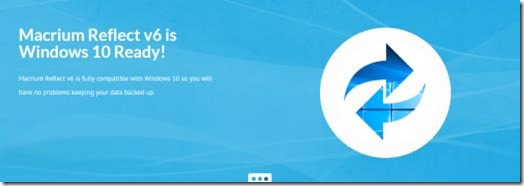
After a bit of research, I found Macrium Reflect. It is available as a free version, and installs in a few seconds. I can’t believe I mucked about with Paragon for so long. I have since upgraded to the Pro version of Reflect.
When you first run Reflect it nags you to create bootable rescue disk (the Pro version also allows you to create a bootable USB stick), which you need in order to restore an image. Creating the rescue disk is very simple, and once you’ve done it you’re free to create your main image.
With my initial Windows 10 upgrade, what I did was this:
- backed up all my important stuff (photos, documents, emails, etc.) to separate hard drives
- ran the Windows 10 upgrade in order to activate my free licence
- did a clean install of Windows 10 (which you can do once you have the licence)
- installed my drivers
- created a Reflect image of that system (“clean image”)
Then I installed all my software, activated it, and created another image (“clean working image”).
Periodically, I create a rolling image of my system as it stands at the time. If anything goes wrong in the short term I can restore that, but more serious issues might require me to use one of the previous two images.
A good example of needing to re-image my system stems from my participation in the Windows Insider Program. Due to a couple of cranky Insider builds, I decided I wanted a clean install. All I had to do was export my Outlook files (my other personal files are not stored on the C drive), then run the Macrium restore. It took about 5 minutes and I had a fully operational clean install from the “clean working image”. I then reinstalled any software I’d purchased since that image was made, and that was it.
Macrium Reflect is perfect anyone who wants to create a safe backup of their system. Just remember that you need somewhere to store your image files. My system has 8TB of storage across seven HDDs, but if you only have single HDD you’re going to need at least 20GB free space to create an image.
Doesn’t Windows’ own backup keep my files safe from Wannacry?
No. Windows backs up your personal files, not itself. If you get a virus, this will infect Windows and probably all your backed up files anyway.
Is a disk image safe from Wannacry?
As long as the image is clean (i.e. you didn’t have the virus already on it) then the image itself is safe to use. However, it would not be wise to keep the image on a networked drive where any virus could get at it. In the case of Wannacry, it encrypts everything – and I assume this would include .ISO images and anything else it found.
My images are stored in the cloud, and on spare hard drives and USB devices.
Why is imaging better than a full reinstall?
My own opinion is that it is a pain having to start from scratch with all your software when you do a full reinstall, whereas restoring an image yields a 100% functional system (or one that is close to 100% if you installed software after you made the image).
Bear in mind that a Windows installation DVD is about 4.7GB maximum capacity. A clean image of your hard drive following a clean reinstall will typically be about 20GB (over 5 DVDs). My clean working image is about 60GB (15 DVDs). Since DVDs can get scratched and become unreadable (especially ones you burn yourself), that method of storage is unreliable (in my opinion and experience).
You need to allow for these file sizes when you are backing up.