 This article was originally written in 2015. Prior to PayPal Here, I had used iZettle, but I had an extremely (and I mean EXTREMELY) unfortunate experience with them – and one which has become more significant to me as of 2023.
This article was originally written in 2015. Prior to PayPal Here, I had used iZettle, but I had an extremely (and I mean EXTREMELY) unfortunate experience with them – and one which has become more significant to me as of 2023.
PayPal bought iZettle in 2018. The situation as of 2021 in the UK was that PayPal directed you straight to iZettle readers if you wanted to buy a new machine. They also stopped taking on new ‘Here’ customers.
As of 2023, I got a missed phone call from PayPal in early March warning me PayPal Here readers would stop working at the start of April and to get a ‘Zettle’ (the new name) card reader. They can f**k off. I would not touch iZettle again if you paid me.
I have now (March 2023) switched to SumUp, and so the following article should be considered void, as you cannot get PayPal Here anymore. I still strongly recommend not touching iZettle/Zettle if you can avoid it.
Note that the following article is specifically aimed at card readers per se, and not with the issues I experienced with iZettle when it was an independent company.
Since 2015, I have taken close to £80,000 in card payments through PayPal Here (it’d be closer to £100,000 if not for COVID). As time has gone by, the number of people paying me by card has increased dramatically, and right now well over 90% of pupils pay that way. The rest still use cash – and very occasionally, someone will hand over up to £700 in notes to pay for a block of lessons). One or two use bank transfer.
I do not take cheques, and haven’t done since 2015 – if someone can write a cheque, they have a bank card I can read in the car. That means I get paid immediately, and there’s no risk of a bouncing piece of paper. These days, the only real reason for anyone to want to use a cheque is to defer payment, and I don’t play that game anymore (it’s too risky). The other problem with cheques is that I have to go to the bank to gain credit from them – which is also true of cash if I accrue too much – or I have to piss around with photographs and smartphone apps, which I also don’t want to do.
The PayPal Here card reader can carry out transactions via contactless, PIN, and swipe (though swipe is not necessary in the UK). All you need to do is buy the card reader outright, download the app, connect the two through Bluetooth, and you’re set to go. With PayPal, the money is in your account within seconds.
Although attitudes have improved since 2015, there are still instructors who – for various reasons often associated with avoiding HMRC scrutiny – are against taking card payments, prefer cash, and who then try to justify their position with lies and misinformation based on their own ulterior motives.
For me, being able to take card payments impresses the majority of pupils. It’s like you are performing a magic trick in front of them, and they marvel at the machine when they use it. Taking card payments also ensures you being paid for the lesson you just gave. I mean, let’s face it – the only two business-related things a decent and respectable ADI needs to worry about when dealing with the financial side of their services is happy pupils, and being paid on time.
BACS is better
BACS is a viable way of taking money, but it isn’t ‘better’. It relies on the pupil ‘remembering’ to do it, and often needs at least one chase to make sure it happens. If it doesn’t, you’re then into either more chasing, or cancelling the lesson if you insist on advance payment (so you lose money anyway).
I recently (June 2021) gave refresher training to someone who passed with me before the pandemic. On one lesson, he paid me in cash (which is now in my wallet, and will need a bank visit at some point). On the second, he wanted to pay by BACS, so I gave him my bank details via text message while he was still in the car (minor hassle #1). One day later the money had not arrived, so I texted him (minor hassle #2). He replied that he had sent it (the money miraculously appeared while I was replying (minor hassle #3) that he must not have ‘fast transfer’ on his account). I immediately texted him that I had got it (minor hassle #4). Most likely is that he sent the money when I chased him, and if I hadn’t, he wouldn’t have sent it until I did. If he’d have paid by card, it would have been done and dusted before he left the car.
BACS would be better if you could trust everyone. If you want to trust up to 20-30 pupils at any one time, that’s your business. But you are deluding yourself if you believe you won’t have problems trusting pupils to use BACS, since the ball is always in their court at some point.
How long do PayPal Here payments take to clear?
For all practical purposes, they’re instant. They appear in your PayPal account within seconds. And when you transfer your PayPal balance to your bank account, that also occurs within seconds. My only minor gripe is that you have to transfer the money from PayPal to your bank manually.
How much does the card machine cost?
Right now, with PayPal, I’m not sure. PayPal is currently in a confused mess involving iZettle. When I used iZettle (before PayPal acquired it), it could take up to a week to receive money into your account. With PayPal Here it is in within seconds. I would like to think that the same is now true of anything to do with iZettle, but I cannot be sure.
Is there a monthly rental fee?
No. You buy the card reader outright and only pay a fee per transaction.
How much do they charge per transaction?
With PayPal it’s 2.75%. For each £29 lesson paid for by card, you ‘lose’ 80p. iZettle charged 1.75% per transaction when I used it. I am not sure how it works now with the confused mess PayPal has created, and been slow to clarify given that it purchased iZettle in 2018.
PayPal takes 23p for each £1 you take
NO. THEY. DON’T. YOU. IDIOT.
I saw some clown state this on social media, and it’s bollocks. On a £29 lesson, the fee is 80p.
Other card reader vendors have lower fees
I’m not saying you must use PayPal. Just be aware that other vendors’ fees are often on a sliding scale (iZettle’s was when I used them), and you only get the lower rates on anything above the threshold they set. When I was with iZettle, virtually all my lessons were charged at the highest fee rate. I triggered iZettle’s lower rate fees a couple of times, but the lower rate only applies to takings above the threshold, and for driving instructors that is not going to happen regularly.
For example, if there is a threshold at takings of £5,000 per month, and you pay 2.75% up to that, and 2.5% above it, then if you take £5,500 in that month, you pay 2.75% on £5,000, and 2.5% on £500. To get any real benefit, you’d need to be taking £10,000 per month or more. Small multi-car driving schools might benefit, but a self-employed ADI wouldn’t.
What other alternatives are there?
SumUp is an alternative card reader provider, and has a fee of 1.69% per transaction. It takes 2-3 business days to get your money. A reader costs about £30.
Another alternative is Square, with a transaction fee of 1.75%. Apparently, money goes into in your account immediately. A reader costs less than £20.
I use PayPal because I like PayPal. However, if they don’t sort out the ridiculous confusion over whether they are now PayPal Here or iZettle, and clarify that iZettle’s pathetic system I had previous experience of is gone, then if all three of my PayPal Here readers were ever to fail, I would switch to someone else. I need to be able to take card payments, and I want the money immediately. That’s all there is.
Some vendors have no fees
And they keep your money longer before paying it to you to get their cut. There’s no free ride when it comes to clearing card payments. Someone somewhere has got to pay for it. And let’s face facts: it’s going to be you in the end.
The charges are a rip off
Fine. Keep taking cash and cheques, and pretend it doesn’t cost you anything to have to go to the bank to pay it in, or chase anything that bounces.
I can charge a ‘transaction fee’ to cover charges
No you can’t. It’s illegal. Just price yourself so you can cover the transaction fees you pay overall from your income, and stop trying to forecast it to the nearest fraction of a penny.
But I can save money if I don’t have to pay transaction fees
As I say. Fine. Keep taking cash. You probably also believe your car isn’t an overhead because you own it (it is an overhead, even if it is 20 years old), and that if you don’t have to pay a franchiser then you’re better off by the whole franchise fee (you’re not, because you still pay overheads, even if you don’t realise it). A card transaction fee is an overhead, that’s all.
I can’t see the point of taking card payments
Fine. Keep taking cash. This is how older or less clued up ADIs think, though.
What about cheques?
What about them? No one has attempted to pay me by cheque for at least 6 years now. Even before that, a cheque was often a way of paying for a lesson before they ‘got paid on Friday’ because they knew it would be at least a week before it was requested from their account. If someone can write cheques, they have a cheque guarantee card, and that has a chip & pin on it these days. If they use the card with my reader, I get paid instantly. If they use a cheque, I have to piss around getting it to the bank, and then hope their account will cover it when it gets requested.
I can take pupils to a cashpoint
Good for you. I’m sure they absolutely adore paying for a driving lesson which – in part – involves stopping to withdraw money every week. For me, my card machine is the cashpoint. In fact, on a couple of occasions, I have avoided having to go to a cashpoint because the pupil needed it for personal reasons nothing to do with the lesson, and handed them cash out of my wallet in return for a card transaction. It helped me avoid a bank trip, and the pupils were extremely impressed.
Is it of any benefit to take card payments?
It has saved me a lot, both in monetary terms, and in terms of my sanity trying to find a parking space near the bank or standing in a queue while stupid people take tens of minutes of the one cashiers’ time at my Halifax branch.
Another benefit is less tangible. Pupils are often impressed if you pull out an iPad and have a glitzy demonstration video to get some point across, for example. It’s exactly the same when you tell them you can take card payments.


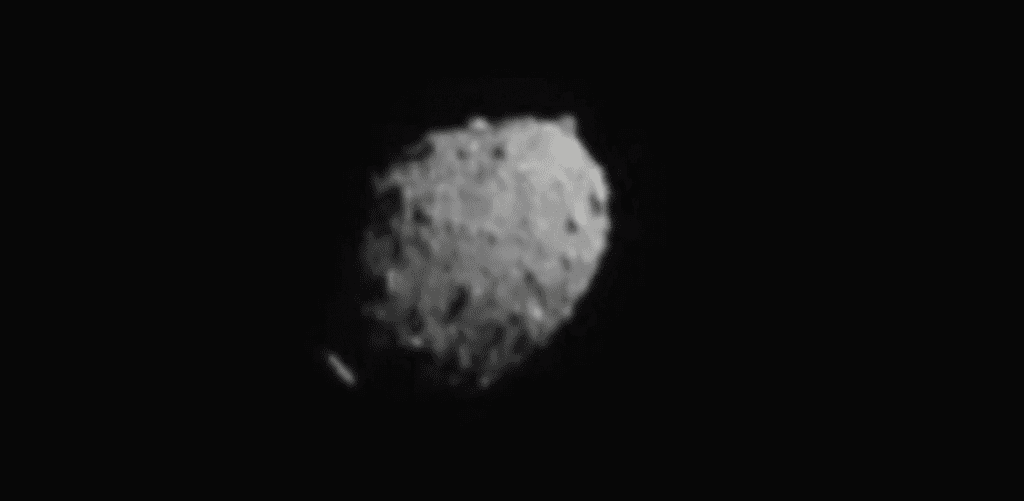

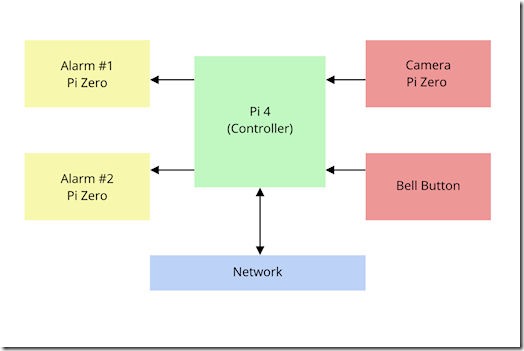
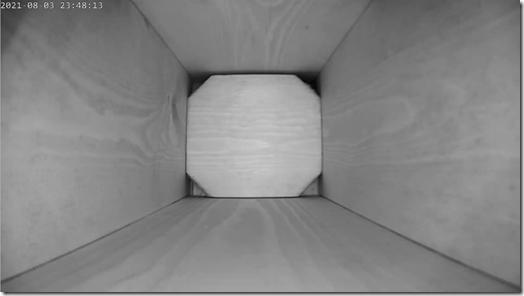 I have a new toy. A birdbox with a camera fitted into it. I will be installing it outside over the next few weeks, and maybe I’ll get some roosting birds in the autumn and winter, but I’m hoping to get them nesting next year.
I have a new toy. A birdbox with a camera fitted into it. I will be installing it outside over the next few weeks, and maybe I’ll get some roosting birds in the autumn and winter, but I’m hoping to get them nesting next year. Ever since I became an instructor I’ve managed to get through a lot of notebooks. Anyone who does this job will know that you have to sketch a lot of things when you’re explaining stuff to pupils.
Ever since I became an instructor I’ve managed to get through a lot of notebooks. Anyone who does this job will know that you have to sketch a lot of things when you’re explaining stuff to pupils.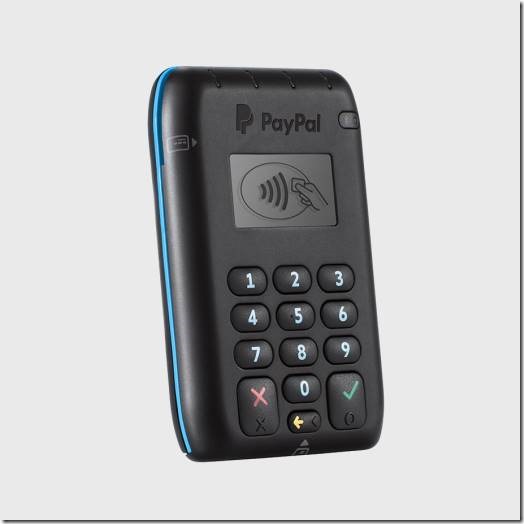 This article was originally written in 2015. Prior to PayPal Here, I had used iZettle, but I had an
This article was originally written in 2015. Prior to PayPal Here, I had used iZettle, but I had an 
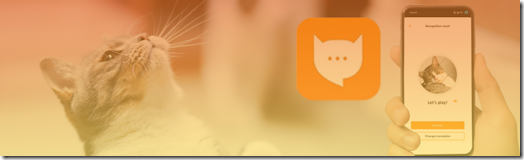 Mankind has this never-ending belief that animals have their own languages. There’s maybe a possibility with apes and monkeys, but when you start moving to different branches of the evolutionary tree, I think you’re stretching it a bit.
Mankind has this never-ending belief that animals have their own languages. There’s maybe a possibility with apes and monkeys, but when you start moving to different branches of the evolutionary tree, I think you’re stretching it a bit.