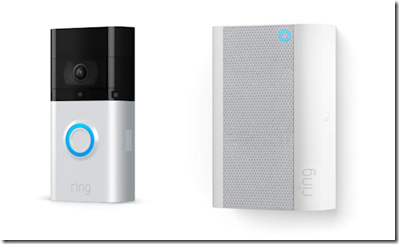
Update: As a result of fairly frequent issues with the Ring not recording video, recording blank video, or dropping off the network altogether (requiring troubleshooting and rebooting) – which has caused me to miss several callers and deliveries – the final straw came with Ring’s discontinuation of the desktop app. I have switched to the Reolink PoE Doorbell as of mid-2023.
During the lockdown, I took the plunge and bought a Ring 3 Plus video doorbell. After unboxing, setting it up was easy, and it connected to my home network with no problems.
After I’d hardwired it in and located it outside the front door, it was working fine. The only thing niggling me was the fact that since the distance between my router and the doorbell was about as much as it could be, and went through every wall and floor possible, the doorbell signal showed up as ‘poor’ on the Ring app. I don’t like things like that and had plans to resolve it later.
Then, once I knew the doorbell worked as it should, I bought a Chime Pro (2nd Generation). This contains a network extender, and once set up you have the option to switch your doorbell to the ‘Chime network’, for which the Chime Pro is effectively the hub.
The Chime Pro has only one button – a reset – and is a small box which plugs directly into a mains socket. In theory, you plug it in, connect it via the app, and you’re done. But it is the most God-awfully difficult thing to get to connect. I managed it eventually (actually, twice eventually, as you will see), though I have no idea what I did to get it to do so.
Now, when the doorbell is connected to the Chime Pro network, it has a ‘good’ signal. But the Chime Pro is also downstairs, and it still has to connect to the home network upstairs. And although it has fewer walls and floors to get through, the signal to my main router was still showing as somewhere between ‘OK’ and ‘poor’. My plans to resolve the issue now came into play.
I next purchased a TP-Link AC2600 range extender. That was a bit of a pfaff to get going, but following a YouTube video from TP-Link – which fully contradicted the idiotic ‘expert’ reviews on Amazon – it worked first time just by pushing the WPS button on the extender and my router. In hindsight, I suppose it was actually very easy to set up – but only if you watched the video, since the instructions that come with it are useless. But now the fun started – and bear in mind that the doorbell and Chime Pro were working flawlessly other than for the signal strength up until this point.
The first obstacle came when I realised that the TP-Link extender puts out its own SSID, and so is effectively a completely separate network. Two networks, actually, since it has a separate SSID for 2.4GHz and 5GHz. I spoke with Ring technical support to ask about changing to a new network. To be fair to them, they try to be extremely helpful, but – like many tech support lines (and I used to work in one, remember) – the people staffing them don’t necessarily fully understand what you are asking them, and don’t necessarily fully understand what they are trying to tell you. Consequently, I opted to simply delete everything I had previously set up, and start all over again.
After removing all registered devices from the app, I started the set up process for the doorbell again. I hit a brick wall straight away, since the app asks you either to scan a QR code or enter a 5-digit number printed below the QR code for your doorbell. And where is this code? It’s on the back plate of the doorbell case – which in my situation was screwed against the brick wall of my porch!
Lesson #1: When you set up any Ring device (they all have these identity codes), write the 5-digit number down somewhere and keep it safe before you try to install anything.
Anyway, whereas the first time I set it up simply chose my home network, this time I had two others to decide between – the 2.4GHz and 5GHz signals coming from the extender. I had noted that when I installed the doorbell the first time, it had automatically connected to my home network’s 2.4GHz channel, so that was the one I chose here – but this time, the one coming from the extender. It ran through the app process and connected first time.
This was where the fun started again. I now came to install the Chime Pro, and – just like before – it didn’t want to. I’ll cut a long story short, and point out that when I chose the 5GHz channel on the extender instead of the 2.4GHz one I’d been playing with, it connected. I’m not sure if it connected first time, but it connected.
At this stage, everything seemed to be working. Signal strength was now ‘good’ for both devices. However, later on when I switched to ‘live view’ on my PC – trust me, if you get one of these things you’ll keep playing with it to start with – I got a blank screen. I tried a few more times and live view appeared. But over the next few hours it was intermittent between a blank screen, a normal image, and a variably grainy one. That persisted into today. Obviously, something was still not right.
I should point out that the doorbell and Chime Pro were still working, and I was getting notifications when someone came to the door or if they pressed the bell (why do people knock when you’ve got a bloody bell?) Video was being recorded and saved. It was just live view that was playing up.
During the day, I was looking for possible issues reported by others on the internet. The Ring doorbell now exists over three generations, and in at least two of those generations there are three different doorbells – one of which is substantially different from the other two in each case. It means that anything you find by Googling is likely to apply to any one of up to nine different models, and is heavily biased to the older generations, and the model that is substantially different in each generation. Even Ring’s own support pages are a convoluted mess covering multiple devices and multiple generations, with very little specific information covering equivalent issues for the latest generation. It’s also not helped by the fact that Ring assumes – and most people who install them apparently fall into this bracket – you will want want to wire them up in parallel with existing doorbell systems and chimes. I wanted a clean and independent install, and it would appear that I am the only person in the entire known universe who did.
At this stage, with the dodgy live view issue, the doorbell was connected to 2.4GHz, and the Chime Pro to 5GHz. However, when I switched the doorbell over to the Chime Network – thus eliminating 2.4GHz on the extender altogether – the whole system is working flawlessly again. And with a strong signal all round. Basically, I have the doorbell connected to the Chime Pro, the Chime Pro connected to 5GHz on the extender, and the extender connected to my home network. And since I will be needing another Chime, I am anticipating that connection directly to the Chime network will be easier than having to fiddle with the other stuff when I do.
From what I can gather, the Chime Pro (and possibly even the doorbell, though I didn’t experience issues with that) is very sensitive to what network options it sees when you are setting it up. One piece of advice I saw this afternoon recommended running set up on the app in Aeroplane Mode so that the phone signal is off. In my case, it is possible the 2.4GHz signal was suffering interference from the other stuff I have in the house, or even that the extender uses a different protocol that was causing issues. I don’t know. All I do know is that I’d forgotten how much I dislike tinkering with networks, and why I dislike tinkering with them!
Anyway, if anyone approaches my front door now the Chime Pro gives an audible warning downstairs, I get one on my PC upstairs, and an alert on my phone. You can select which sounds you get, and which devices give alerts (or not). This is useful, as I discovered this morning at 1.43am, when our milkman made his delivery and the system gave its chime for that! Or at 4.45am, when the paperman delivered the newspapers (and stared right into the camera)! The same is true when someone pushes the doorbell. In both cases, the doorbell records video in HD and saves it to the Ring cloud. You can set motion zones so it doesn’t pick up people walking on the pavement, and you can set it to distinguish between humans and vehicles (not tested that thoroughly yet). You can also set up schedules, so that it won’t sound at times when you tell it not to.
The doorbell also switches automatically to infrared recording when light levels fall at dusk. In this case, recordings are in black and white.
By itself, the doorbell is battery-powered. The battery lasts for a long, long time per charge, but it also takes a long, long time to recharge it. About ten hours, in fact. So you’d need a second battery unless you were prepared to be offline while you were recharging (and there’s a small security screw that’s just itching to get lost that you have to take out in order to remove the battery, unless you want someone to steal it). However, you can hardwire the bell so that the battery is trickle-charged permanently – the bell still runs off the battery, but the hardwire keeps the battery charged up.
All in all, if you can live with the fact you have to drill holes in your wall or door frame, run a wire to a suitable power outlet if you want permanent power, and fiddle around with possible network issues, the Ring Doorbell is an excellent security device.
Oh. And I should mention, you can have people fit them for you.